Is your website accessible to people who use a screen reader? Try it out for yourself! Here's how you can quickly get started.
Get a Screen Reader
If you're using Windows, download NVDA for free.
If you're using a Mac, turn on VoiceOver, which is part of MacOS.
Avoid Audio Overload
Screen readers talk a lot, and it can get overwhelming fast. Here are two tips to help you avoid audio overload.
Know How to Interrupt the Screen Reader
Press the Ctrl key whenever you want to temporarily interrupt your screen reader. It will stop talking until something new happens.
Choose a Voice You Like
Depending on the screen reader, the default voice may be hard for you to understand. Go into the screen reader's settings, and choose the voice you find the most clear and pleasant.
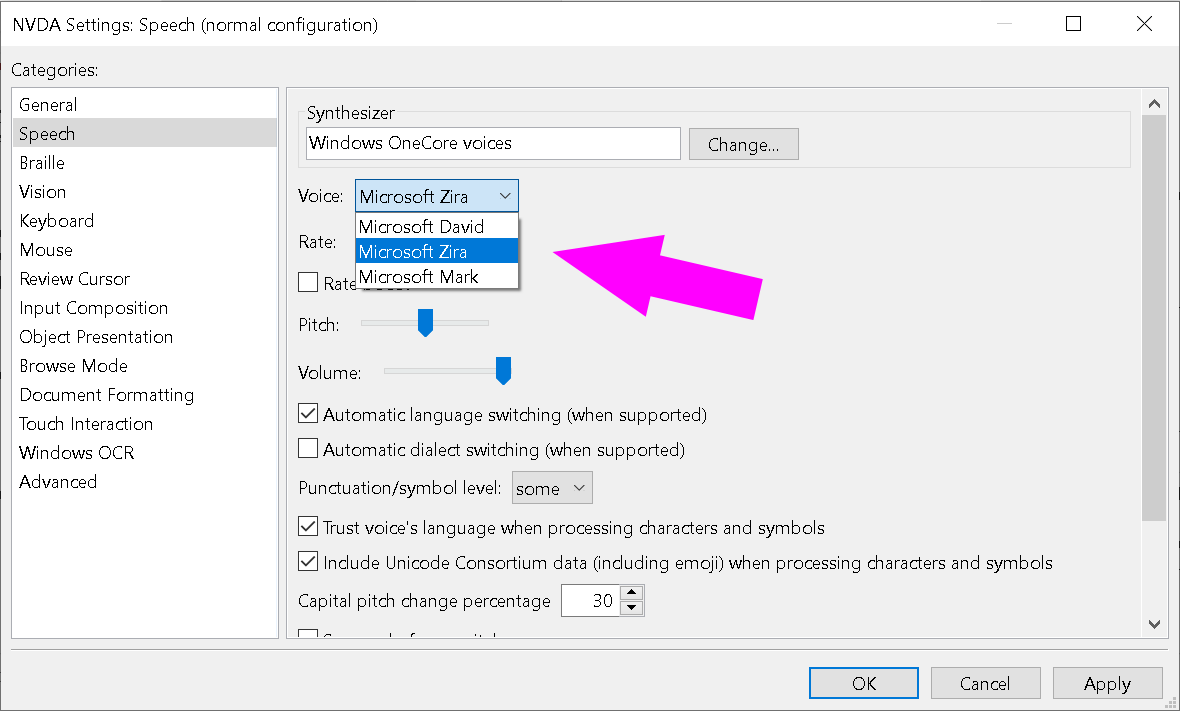
Navigate Your Website
Open your website in your browser. The screen reader allows you to move forward and backward through each element of the web page, announcing as it goes.
| Screen Reader | Move Forward | Move Backward |
|---|---|---|
| NVDA | Down Arrow | Up Arrow |
| VoiceOver | Ctrl + Option + Right Arrow | Ctrl + Option + Left Arrow |
If you want to skip through more quickly, you can press Tab to move among focusable elements like text inputs, links, and buttons. Since you don't know other shortcut keys yet, you can also cheat a little bit for now: select some text, and then move around from there.
Explore!
That should get you started. Try out some of your favorite websites, and see how they sound! You might be surprised by what you learn. Then, maybe try looking up some of your screen reader's shortcut keys. Enjoy!